Transparent Bitmap Maker
World's simplest bitmap tool
This is a free browser-based utility that converts an opaque bitmap to a transparent bitmap. You can specify which color will be made transparent in the options. You can use the color picker tool, enter a color name, or an HTML hex color value. You can also use fuzzy color matching mode to select similar color tones, and to make sure the right color gets converted to transparent color, see the changes in the preview mode. Created by graphics designers from team Browserling.
We put a browser in your browser!
Browserling
Check out our project Browserling – get a browser in your browser and browse while you browse.
A link to this tool, including input, options and all chained tools.
Click here to select an image from your device, press Ctrl+V to use an image from your clipboard, drag and drop a file from desktop, or load an image from any example below.
Release your mouse to import this file.
Your file is being imported...
Can't convert.
What is a Transparent Bitmap Maker?
learn more about this tool
This online program creates transparent areas in a bitmap image (an image with .bmp extension). In the options, you can specify the color you want to replace with transparency and you'll instantly see the preview of the BMP with transparent pixels in the regions that match this color. The transparent color can be entered using its name (for example "yellow" or "pink"), a hexadecimal code (for example, "#ffe100" or "#0b03ff"), an RGB code (for example, "RGB(230, 126, 34)" or "RGB(142, 68, 173)"), or selected in the color palette that can be accessed by clicking on it next to the transparency color option. If you need to match similar shades of the given color, use the fuzzy color match option. In this option, you can enter the similarity coefficient, expressed in percentage. The higher the fuzzy percentage, the more similar color shades will become transparent. For example, with the yellow color and the fuzzy percentage set to 0%, only the yellow color will become transparent but with the fuzzy value of 30%, besides yellow, colors like corn, lime, amber, citrine, and cream all will become transparent. The most common use cases of this tool are removing the background of bitmap sprites and creating digital signatures and stamps. For more accurate results, you can enable the preview mode. In this mode, the transparent and non-transparent colors will be shown in black and white.
Transparent Bitmap Maker examples
Click to useTransparent Mega Man Sprite
In this example, we load an 8-bit bitmap that contains a Mega Man sprite and strip its reddish background color. To do it, we enter the hex color "#E02040" in the transparent color field. As this is the only solid color we need to delete, we leave the fuzzy matching value at 0%.
Required options
Specify the color that you
want to remove from a BMP.
The removed color will
change to transparent.
Use color name, hex code,
RGB, or click color palette.
Specify the fuzziness percentage
from 0% to 100%. The higher the
percentage, the more shades of
the color will become transparent.
Show the matching colors
that will be made transparent
in black color and all opaque
colors in white color.
Make Sky Transparent
In this example, we remove the background from a BMP image of a hot air balloon. We target the bluish color of the sky and select the visually closest color with the color picker. The picker automatically enters the selected color in the color-to-match field (in RGB format). Since the color of the sky changes from light blue to blue, we increase the fuzziness threshold to 10% to match all these color tones in the background gradient.


Required options
Specify the color that you
want to remove from a BMP.
The removed color will
change to transparent.
Use color name, hex code,
RGB, or click color palette.
Specify the fuzziness percentage
from 0% to 100%. The higher the
percentage, the more shades of
the color will become transparent.
Show the matching colors
that will be made transparent
in black color and all opaque
colors in white color.
Remove Background of Signature
In this example, we demonstrate how to create a digital signature from a BMP image. To do it, you'll need to sign a blank sheet of paper, take a quick photo, and upload the image to the input field of this tool. To demonstrate it in action, we use Walt Disney's signature. We type "white" in the transparent color option and set the fuzzy match to 15%. These values make sure that the white background of the signature gets removed along with the gray islands of shadows. The transparent bitmap now contains only the black outline of the ink, which can be inserted in electronic documents to sign them.
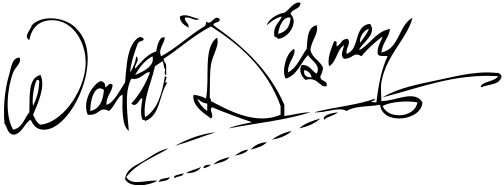
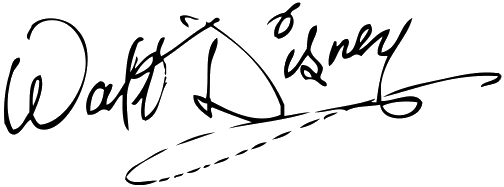
Required options
Specify the color that you
want to remove from a BMP.
The removed color will
change to transparent.
Use color name, hex code,
RGB, or click color palette.
Specify the fuzziness percentage
from 0% to 100%. The higher the
percentage, the more shades of
the color will become transparent.
Show the matching colors
that will be made transparent
in black color and all opaque
colors in white color.
All bitmap tools
Quickly convert a BMP file to the base-64 encoding.
Quickly convert base-64 encoding to a BMP file.
Quickly convert an opaque bitmap to a transparent bitmap.
Quickly create a bitmap file from random colorful pixels.
Quickly change the width/height of a bitmap.
Quickly animate a bitmap sprite sheet.
Coming soon
These bitmap tools are on the way
Edit and Draw Bitmaps
Create and edit bitmaps in your browser.
Compress a Bitmap
Make a bitmap smaller in size.
Uncompress a Bitmap
Convert a compressed bitmap to a raw RGB pixel bitmap.
Convert RGB Bitmap to BGR Bitmap
Convert BMP colors in RGB order to BGR order
Convert BGR Bitmap to RGB Bitmap
Convert BMP colors in BGR order to RGB order
Change Bitmap Colors
Substitute one color for another in a bitmap.
Change Bitmap Depth
Change the number of bits per pixel of a bitmap.
Blur a Bitmap
Blur areas of a bitmap.
Sharpen a Bitmap
Sharpen any bitmap area.
Pixelate a Bitmap
Increase pixel size in any bitmap area.
Swirl a Bitmap
Create a swirl of any radius in a bitmap.
Convert a Bitmap to Grayscale
Leave only grayscale tones in a bitmap.
Make Bitmap Black and White
Reduce all bitmap colors to just black and white.
Merge Bitmaps
Join two or more bitmaps together.
Overlay Bitmaps
Place two or more bitmaps on top of each other.
Split a Bitmap
Split a bitmap into multiple independent bitmaps.
Extract a Bitmap Fragment
Extract one or more selected areas from a bitmap.
Duplicate a Bitmap
Make copies of bitmaps and paste them together.
Rotate a Bitmap
Rotate a bitmap by any angle.
Crop a Bitmap
Select a region from a bitmap.
Skew a Bitmap
Skew a bitmap by an arbitrary angle.
Shift a Bitmap
Shift a bitmap to the left or right.
Add a Border to a Bitmap
Add a border around or inside of a bitmap.
Remove a Border from a Bitmap
Delete a border that surrounds a bitmap.
Flip a Bitmap Vertically
Turn a bitmap upside-down.
Flip a Bitmap Horizontally
Make a mirror copy of a bitmap.
Extract Bitmap Color Palette
Find all colors in a bitmap and extract them.
Convert Bitmap to Byte Array
Create a byte array from a BMP image.
Convert Byte Array to Bitmap
Create a BMP from a byte array.
Convert Bitmap to Webp
Convert a BMP to a Webp.
Convert Webp to Bitmap
Convert a Webp to a BMP.
Convert Bitmap to PNG
Convert a BMP to a PNG.
Convert PNG to Bitmap
Convert a PNG to a BMP
Convert Bitmap to JPEG
Convert a BMP to a JPG.
Convert JPEG to Bitmap
Convert a JPG to a BMP.
Convert Bitmap to BPG
Convert a BMP to a BPG.
Convert BPG to Bitmap
Convert a BPG to a BMP.
Convert GIF to Bitmap
Save GIF frames as BMP images.
Convert BMP to GIF
Convert a bitmap to a single-frame GIF.
Convert Bitmap to Data URI
Create a Data URL scheme of a bitmap.
Convert Data URI to Bitmap
Convert a Data URL scheme back to a bitmap image.
BitBlt Bitmaps
Bit Blit two or more BMPs.
Replace Bitmap Color Index
Put a new color table in a BMP.
Print Bitmap Color Index
Extract the color table of a BMP.
Print Raw Bitmap Pixels
Extract raw RGB pixels from a BMP and print them out as text.
Convert Raw RGB to BMP
Create a bitmap image from raw RGB pixels.
Randomize Bitmap Color Index
Randomly rearrange colors in the BMP color table.
Optimize a Bitmap
Reduce a BMP's memory footprint.
Destroy a BMP
Destroy parts of a bitmap and make it glitchy.
Subscribe!
Never miss an update
Cool!
Notifications
We'll let you know when we add this tool
Cool!
